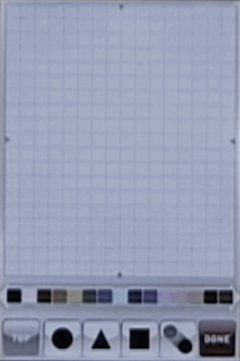●▲■
| ●▲■ | |
|---|---|
| Original name | ●▲■ |
| Release date | 28 April 2010 |
| Format | Digital art creator |
| Lost? | Yes |
●▲■ (or マルサンカクシカク, or Maru Sankaku Shikaku, or Circle Triangle Square as it would be read in English) was an app created by Outside Directors Company, P.R.O. Corp, and Creators Guild Company for iPhone mobile devices. It allowed users to create their own artwork in the style of Rhythm 'n' Face by dragging around circles, triangles, and squares, a process from which the app gets its name. It was first advertised on 28 April 2010 and has since been discontinued. It was succeeded by KIMOKAWA, a similar but less-complex app where users would create a base then drag-and-drop preset stickers onto it.
Upon opening, the app featured four buttons: Draw, Gallery, Sample, and Setting.
- Draw was the main mode of the app, where users could create and save art.
- Gallery displayed an image gallery of creations saved in Draw mode.
- Sample was a second gallery of creations made by OSD themselves. Clicking on a Sample image showed a replay of how it was made within the app, this was also possibly a feature in gallery mode.
- Setting presumably contained standard configuration settings for the app.
Draw mode
Draw mode contained a white grid, with a toolbar on the bottom featuring buttons labelled: TOP, ●, ▲, ■, [an icon of a circle being dragged out of another circle], DONE.
Color toolbar
Above the buttons was a small color toolbar, with two arrows on each side to change the palette. Tapping a color would apply it to the current shape.
●, ▲, and ■ buttons
Clicking one of these buttons would place the shape in the center of the grid, where it could then be manipulated by pinching the screen to change its size or dragging to move it. Shapes would snap to fit with the background grid when resized or moved.
Other buttons
Before the shape icons was a gray button labelled "TOP"; what this would have done is lost to time.
After the shape icons was a duplicate button, which would make a copy of the last-selected shape on top of itself. After the duplicate button was a red "DONE" button that would open a dialogue box to save the image.